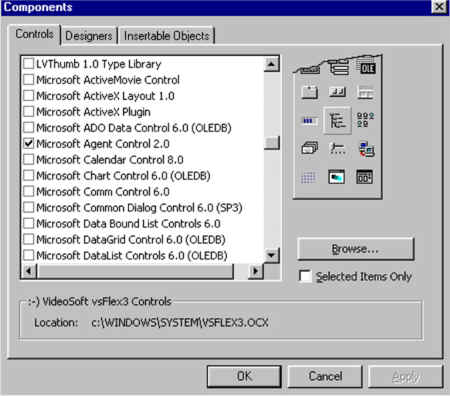
Check Microsoft Agent Control 2.0, OK
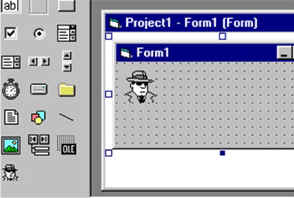
Important note: Since we have added a component to our project, we will need to finally save the project file. Later on, when you want to look at this project again, you'll double-click on the project file, not just the form.
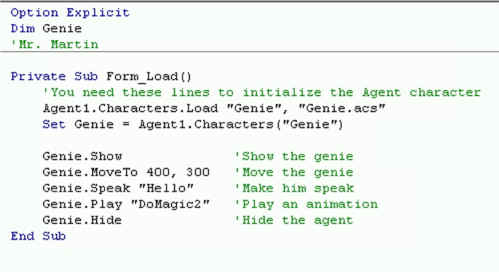

Dim Genie
Private Sub Command1_Click()
Genie.Speak Text1.Text
End Sub
Private Sub Form_Load()
Agent1.Characters.Load "genie", "genie.acs"
Set Genie = Agent1.Characters("genie")
Genie.Show
End Sub
The Agent--Part 2
Specifications:
- Make make a double-click procedure for the the agent
- Make a dragcomplete procedure that will move the agent back to a set location
- Add a show procedure that will make the agent say random things . You can make the agent say random things by using the | character. Like this:
- genie.speak "I'm back | Thanks for getting me out of that bottle | Why did you leave me so long?"
- Add a button that will make the agent tell a joke
- Add a button that will make the agent hide, and one that will make him show.
- Add a button that will make the agent fly to all four corners of the screen.
- Use some of the different character animations.
- agent.think
- Make the agent tell time.
- Add a timer, 2 option buttons (optOn, optOff)
- In the form_load: optOff=true, timer1.enabled=false
- Timer interval: 10000 (10 seconds)
- Timer code: genie.speak "At the tone, the time will be " & time
- If you want the agent to speak the time more clearly use this:
- Genie.Speak "At the tone, the time will be " & Format(Time, "h") & Format(Time, "mm") & "and " & Format(Time, "s") & "seconds"
- optOff code: timer1.enabled=false
- optOn code: timer1.enabled=true