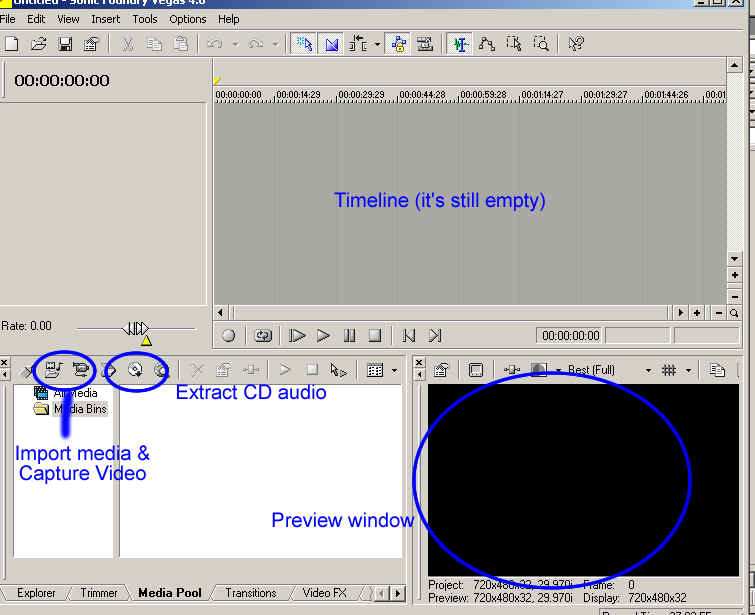
Video Capture:
- We only capture video to the video drive (Not the C: drive in most cases). Make sure to change the default capture folder. Options>Disk Management.
- While capturing - don't use the computer for other purposes or you will drop frames.
Editing:
Split a track - S key on keyboard
Text
Use the Media Generators to add text to your video.
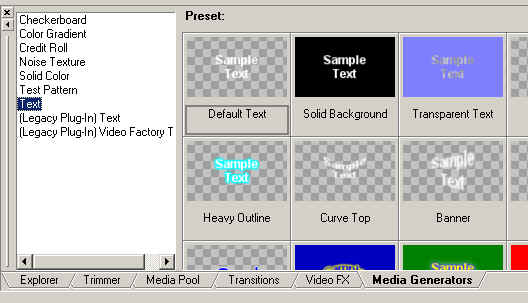
Drag the type of text you'd like to use up to an empty video track.
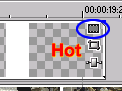 Click the indicated
button on the text clip to access the Video Event Effects (FX).
Click the indicated
button on the text clip to access the Video Event Effects (FX).
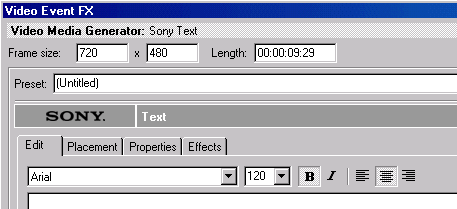
Edit: allows you to edit your text and choose basic properties like Font, Font Size, etc.
Placement: allows you to place your text where you want it on the TV screen. Important Note: Keep text 10% away from all edges.
Properties & Effects: Allow advanced editing of your text.
Transitions
Apply transitions to the ends of your video clips.
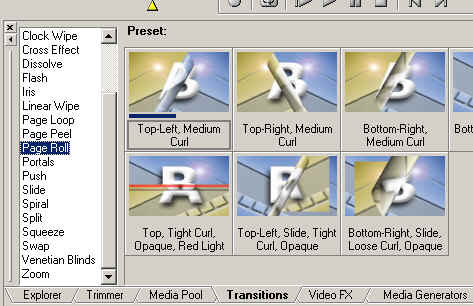
Audio
Shift-V will insert audio envelopes. Double-click on audio volume (blue line) to add edit points. Drag points up and down.
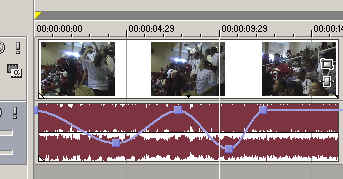
Important note - notice the waveform of the above audio (reddish color). It's almost totally maxed out. This audio will be distorted. I believe this example was at a pep assembly with a mini-camera. The little mic in the mini-cam could not handle the shouting.