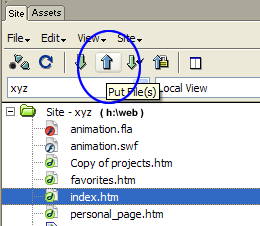Part 1 - Create folders necessary for your website
- Create local folder
- My Computer > H: drive
- Create local folder - named local (right click>new>folder)
- You must name the folder local. All files that will be a part of your website will go into this folder: htm files, picture files, audio files, flash SWF files.
- Drag files you might use into this new local
folder.
- You made name graphics in Fireworks during the first few weeks of this course.
- You made several Flash animations. If you'd like to use one, drag it into the local folder.
- You can only use Flash movies on your webpage. Flash movies have
a silver icon like this:
 .
Your actual Flash file has a red icon like this:
.
Your actual Flash file has a red icon like this: 
- Create remote folder
- Create a folder called remote within your home drive.
- Right click the folder. Properties
- Security
- Add
- Everyone
- Done
Part 2 - Configure Dreamweaver to know about your two folders
In the files window, click Define a Site
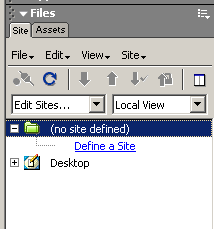
Set up your local info:
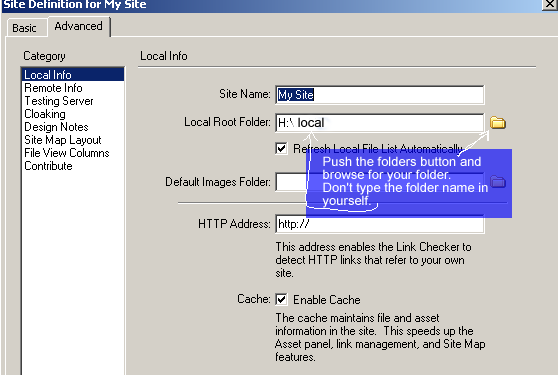
Set up your remote info:
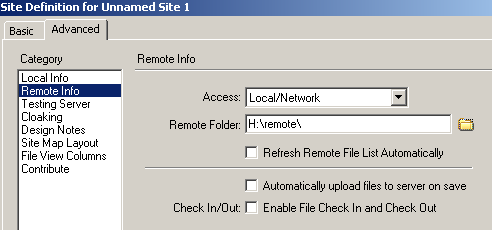
Part 3 - Publish your site
To publish your entire site (all your files) select your site and push the blue upward pointing arrow.
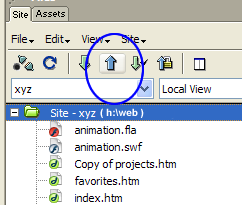
To publish a single file, select the file and push the blue up arrow.