Solo a track
If you want to hear just one track of your project, uste the Solo button (exclamation point).
Select the track then press the solo button.
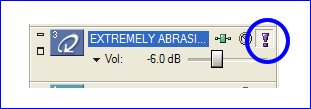
Split a track - click on the part of the track where you want the split to occur, and press S.
The user wanted only one small piece of the whole bass loop, so a small piece was split off. Then, that piece was copied to make a new sound.
Click the waveforms to the right to hear.
Adjust Volume
Adjust volume on entire track by using slider. Avoid sliding too high=causes distortion when rendered.
I recommend to NOT move the volume slider to the right. If you do, your rendered song will be distorted.
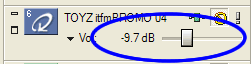
Adjust Volume
To lower the volume of a track, you can also lower the gain. Use pencil tool, put mouse at top of track (your pointer will change to pointing hand).
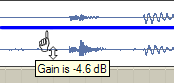
Put your mouse cursor at the end of a track in the upper corner. Your mouse cursor will change to a quarter circle. Click an drag.
Right-click to get different fade types.
How far you drag the fade determines how fast the fade will occur.
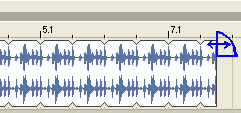

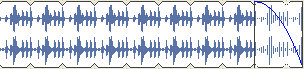
Move the pitch up or down a semiphone by
(1) Right-click
(2) Num + or -
The track to the right has been shifted up two times.
Select Tool
The select tool is perfect if you want to select many segments on multiple tracks and move them.
Render your song
In order to be able to use your song in PowerPoint or on the Web you need to render it. AcidXpress 5.0 allows you to render as WMA 56kbps.

