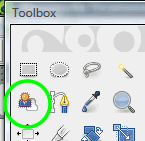
Foreground Select Tool
(1) Open your image in GIMP. In the layers window create a new layer with transparency, copy your background layer (CTRL+A, CTRL+C) and paste it into your new layer. Anchor. Delete the original background layer (which had white background, not transparent).
(2) Select the forground select tool. It will give your the lasso tool pointer.
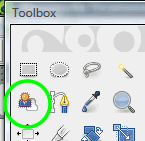
Draw a rough outline around what you want to cut out.
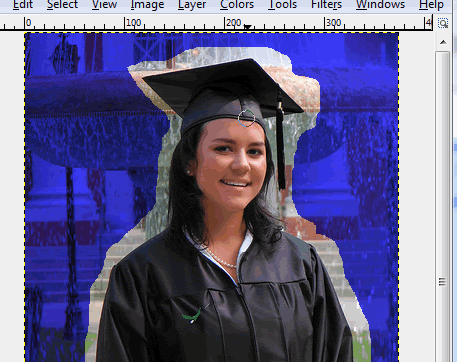
(3) Now use your brush to paint over your fourground (girl in cap & gown in my case).
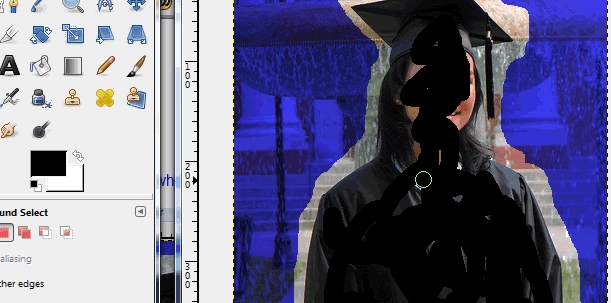
Let go and GIMP will finish up for you.
(4) Use the brush to paint her face a bit more. GIMP thinks part of her face is still background (it's in blue still). Then switch the tool to Mark Background and mark the part around her tassel which isn't blue.
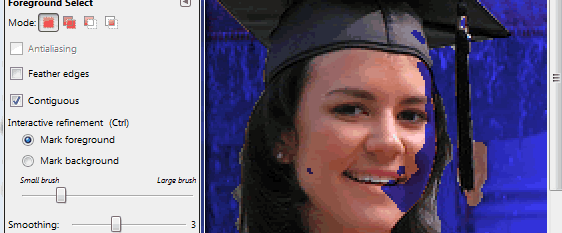
Press Enter to let GIMP know you're done.
(5) Use Quickmask if needed to clean up.
(6) Select>Invert>Delete
(7) Drop in a new background on a new transparent layer.