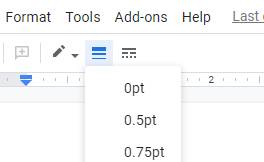Task: Design a menu to display the info as Iíve shown. You may pick your own categories & food choices if you wish.
Instructions:
- Open a new Google Doc and add a table. Insert a table. My example below uses 2 columns & 8 rows.
- Merge the two cells in row one. Select the cells, right click and merge.
- Center the name of your restaurant in row 1 of your table
- Make the title Bold and 16 point
- Make the headings (Appetizers, etc) Bold 14 point
- The info in the left column should be aligned to the left
- The info in the right column should be aligned to the right.
|
This is aligned to the left. |
This is aligned to the right. |
8. Make the borders of the table invisible. Click Format, Table, Table
Properties. Select the entire table and click Color, Table Border 0 pt.
9. Shade the cells that contain headings. Click Format, Table, Table
Properties. Select the row with the heading and click Color, Cell background
color and choose a light gray if you're using a black and white printer.
Your final project should look something like this:
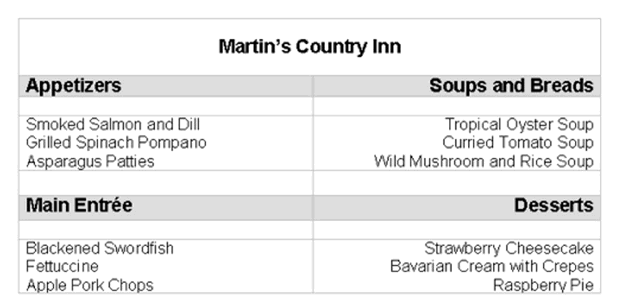
You can select the borders of the table like this
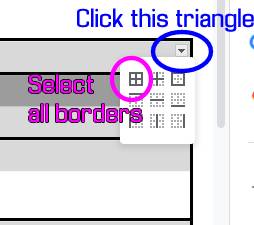
And set them to 0 pt. if you don't want them to be visible when printed.