1) Copy the text from the box below and paste it into a new Google Doc.
2) Change to a standard font for a report: 12 point size,
Arial.
3) Make the titles stand out. There are eight titles throughout this document:
- Introduction
- Basic Economic Concepts
- Supply, Demand and Equilibrium
- Laissez-faire and Pricing
- Elasticity
- Types of Markets
- IndustrializationTechnology and The Transformation of the Economy
- Measuring the Economy
Here's How:
(a) Make the titles all uppercase. To do this select the word, then choose Format, Text, Capitilization, UPPERCASE.
(b) Make the titles bold too.
(c) Choose Arial, 16 point.
(d) I'd recommend using the format painter.
4) Double space the entire document. Change the line spacing on the whole document to double. The long quote you just indented should remain single spaced.
5) Indent the long quote on both sides.
There's a long quote that begins with "In manufacturing..."
and ends with "...p. 94)."
Here's How:
(a) Use Edit>Find and type In manu
(b) Select the text from "In manufacturing..." to "p. 94)"Make sure the ruler is turned on. View, Show Ruler is checkmarked.
Move the blue markers on the ruler a 1/2" inwards on each side.
6) Make the margins Top/Bottom 1.5", Right/Left 1"
7) Add an image to the middle of the first paragraph with wrapping.
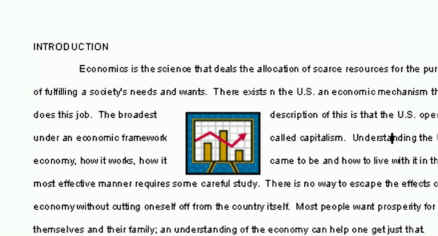
Here's How:
(a) Find a picture about economics and paste it into the first paragraph.
(b) Click the picture and choose wrapping.
8). Add a watermarked clipart to the second page
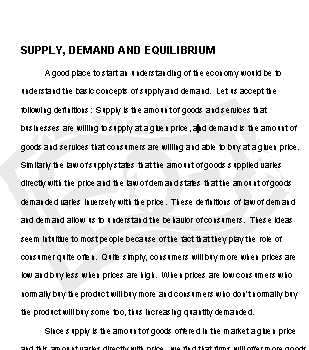
Here's How:
- Find a pic to paste in and size it quite large.
- Image options
- Adjust brightness, contrast and transparency to make it washed out
- Put it behind the text.
9) Add page numbers at the bottom of the pages, in the center.
Here's How:
(a) Format, Page numbers
(b) Select footer.
(c) Go to the footer and add the word Page in front of the number. All pages should have "Page 4" at the bottom (the 4 will be the actual page number)
10) Add a header to the top right that contains your first and last name (on each page)
Here's How:
(a) Format, Headers and Footers
(b) Type your name in the Header. Aligh to the right.