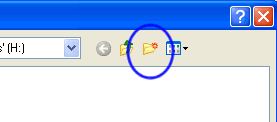
Let's install some additional fonts on the computer you're sitting at today. I want you to install 5 fonts.
Here's how:
(1) Go to a website that has some free fonts. Let's try http://1001freefonts.com
(2) Find a font you like. Click the (Windows) download button at the right. Click "Save".
(3) Browse to your H: drive and make a new folder named fonts.
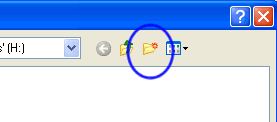
(4) Make sure you are saving in the fonts folder before you press save.
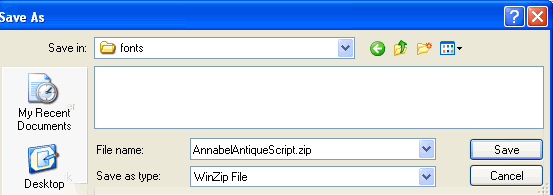
(5) A "Download complete" box will appear, click Open.
(6) Some type of Zip program will now open. Click the Extract button and browse to your fonts folder. Click Extract.
(7) Start, Settings, Control Panel, Fonts
(8) In the Fonts window, click File, Install New Font
(9) In the drives section click H:. In the Folders section, click fonts. In the List of Fonts section, click the fonts you want to install. Hold down CTRL if you want to select more than one. Press OK.
(10) Now that font is installed on the computer that you are sitting at. If you sit at a different computer tomorrow do steps 7-9 to install fonts on that computer.
(11) Print a page from PowerPoint or Word which shows off the fonts that you have installed. This is how you'll get credit. Make sure the page has your name on it before you print.