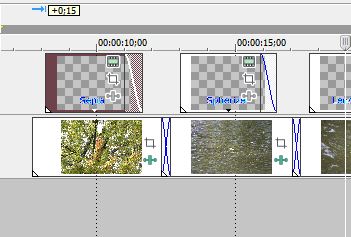
This is what your final video should look like.
CLICK HERE! 56kbps version **
200kb file
download
or
CLICK HERE! 100kbps version
(slower to download, but looks better) ** 500kb file
(1) Use Google Image search to find ONE PICTURE to use for this project.
(2) Make a new Vegas project, save it with the name Video FX.
(3) Add the picture to the video track ten times. They should each be 5 seconds long.
(4) Crossfade the pictures slightly. (ie. overlap them)
(5) Add a different Video FX to each picture. Video FX can be found on the tab near Transitions and Media Generators. If you want to change the Video FX after you see how it looks, press the green button on the clip. (see the picture of the water below, it has a white button and a green button.....click the green button)
(6) Add text above each picture that names the Video FX you used.
(7) Render as WMV 100kbps and email it to me. (Make sure that your loop points are set to cover the entire video before rendering.....loops are the little yellow arrows)
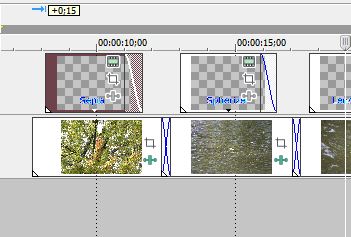 |
In the picture to the left, note the crossfade of the pictures. Also note the fade out of the text. |