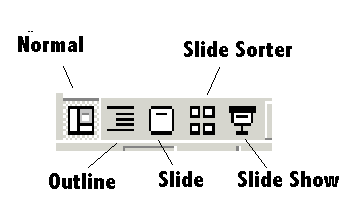Microsoft PowerPoint 2000
Screenbean Story
Click here to see my silly example of what we're going to work on.
(1) Start a new PowerPoint project. Save it with the name Screenbean <storynamehere>.
(2) Search for Screenbean in Clip Art. There are dozens of these funny little
cartoons.
(3) Compose a silly story using Screenbeans, Callouts and custom animation.
(4) I would recommend leaving the custom animations set to On Click.
(5) You can have overlapping Callouts on the same slide, but they do start
to get in the way of one another.
(6) Requirements:
- Use at least 5 slides
- Use at least 5 screenbeans
- Use at least 10 callouts.
- All callouts are animated entrance AND exit.
Ordering Practice
1) Right click here and "save target as".
2) Switch your view to Slide Sorter.
3) Drag the slides so that they're in order.
4) Alternate the background colors of your slides.
5) Transition each slide automatically after one second.
6) Choose an Animation Scheme and apply to all.
7) Save and send Ordering Practice and Custom Animation together on one email.
Transitions
Transitions are a type of movement that
occurs between slides. Transitions should be a part of every
presentation.
Click Slide Show, Slide Transition. The Slide Transition
panel will open up on the right side of PowerPoint.
By default, PowerPoint slides have No Transition. Click
one to see what it looks like.
|
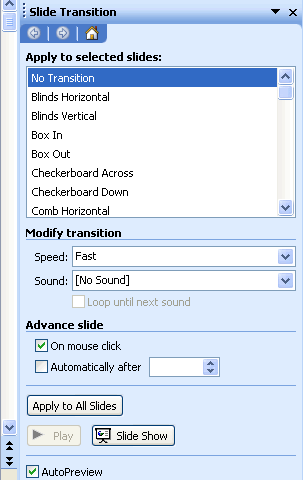 |
| Modify the speed of the transition if you wish. |
You may apply sounds to advances----these may
overlap other sounds present in your presentation.
|
DO NOT uncheck "On Mouse Click"
|
You may choose to Advance slide automatically. Put in a check and specify
number of seconds.
You will have to test your show and make certain that a slide don't
advance so quickly that the words cannot be read. |
| You may decide to Apply to All Slides. |
Custom
Animation Practice
This is the custom animation window.
(Slide Show>Custom Animation)
Select an object that you want to animate and click
the Add Effect button.
|
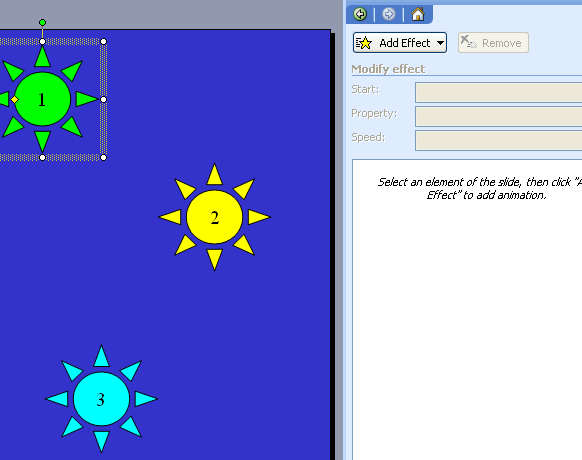 |
Let's just stick with Entrance effects
for now.
Pick one off the list.
|
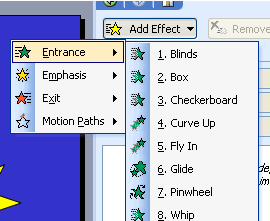 |
| Adjust the settings for this effect.
I changed On Click to After Previous.
|
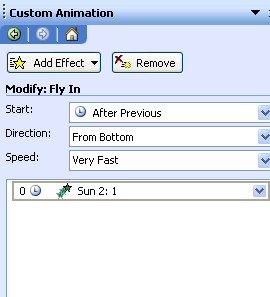 |
| If your effects are in the wrong order, you can select the effect and
use the up/down buttons to Re-Order them. |
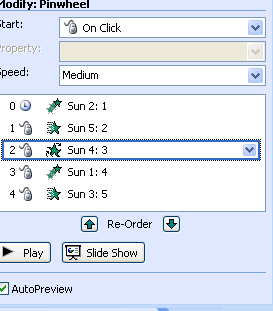 |
Your task:
1. Right-click here and
save the sample file to your home drive. H: drive
2. Open the slide which has 5 stars on it.
3. Animate the stars so that they appear in numeric
order without having to click.
Adding Audio
Acid Music
- Open a song, or make a new one.
- File>Render As
- Windows Media Audio (WMA), 48 Kbps
PowerPoint
- Insert>Movies & Sounds>Sound from File (Change "Files of
type" to "All Files")
- You may see several different audio files to choose from.
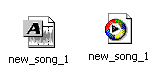
- The two files above have the same name, but a different icon. They are
two completely different files. The one with the Acid icon is the Acid
file, which can only be used in Acid. The one you want to use in PowerPoint
is the second file - with the Windows Media Player Icon
 On some machines, the
Windows media icon may look like the one you see just above.
On some machines, the
Windows media icon may look like the one you see just above.
- Custom Animation Window
- Tab 1 (Order & Timing): Move song to the top of the list
- Tab 4 (Multimedia Settings): Continue Slide Show
Views
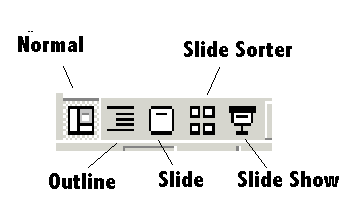
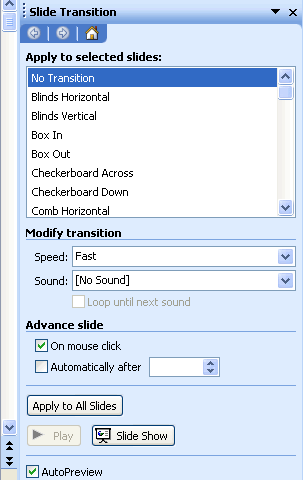
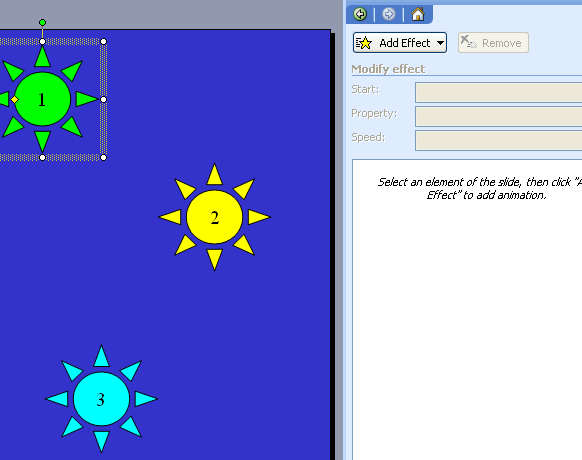
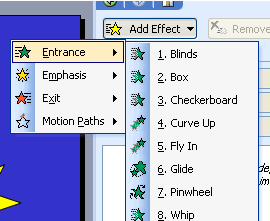
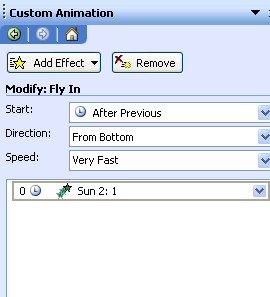
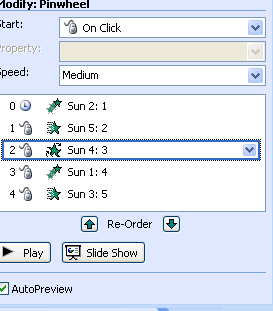
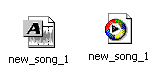
 On some machines, the
Windows media icon may look like the one you see just above.
On some machines, the
Windows media icon may look like the one you see just above.