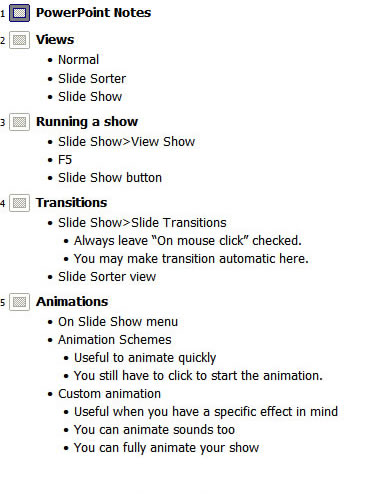
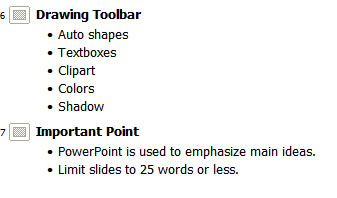
Shift-Tab to indent back out.
PowerPoint will automatically create your slides, you can F5 to see it.
PowerPoint--Notes
(1) Switch to Outline View in PowerPoint. Click the view tab, then click the Outline View button
(1a) Save your file on your H: drive with the name Notes, or Powerpoint Notes.
(2) Type these notes in the Outline window. The outline window is on the left.
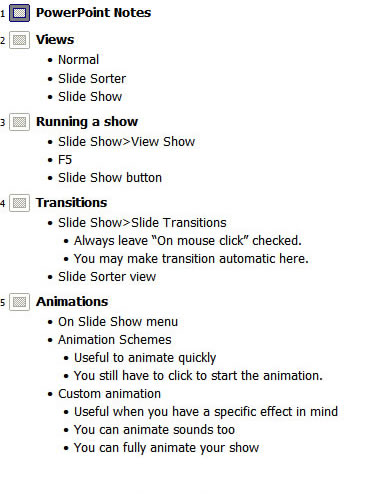
|
Tab to indent
your outline
Shift-Tab to indent back out. PowerPoint will automatically create your slides, you can F5 to see it. |
(3) Alternate the backgrounds of your slides so that each slide has a different background than the previous slide. On the menu bar click FORMAT, BACKGROUND.
(4) Add transitions. On the menu bar click SLIDE SHOW, SLIDE TRANSITIONS. It will be set to no transition. Click on different transitions until you find one you like. Adjust the speed if you wish. Put a check in the AUTOMATICALLY box. Set the time to 2 seconds. Press APPLY TO ALL SLIDES.
(5) Add animation. On the menu bar click SLIDE SHOW, ANIMATION SCHEMES. It will be set to no animaion. Try a few different animation until you find one your like. Press APPLY TO ALL SLIDES.
(6) On the Drawing Toolbar slide (slide 6) insert a clipart of some kind. INSERT, PICTURE, CLIPART. Search for whatever kind of clipart you'd like to use (owl, flower, car). Once you have a clipart on your slide, add a cartoon speech ballon. INSERT, PICTURE, AUTOSHAPES, CALLOUTS. If you lose your blinking cursor in the callout, right click it and choose edit text.
(7) Make sure you have completed all of the steps and show this document to Mr. Martin.