Before you start go to the internet and select 2 pictures to use today.
- They should be related thematically (both animals, cars, clothes...somehow related)
- This project will look nicer is the pictures are the same shape.
- Save the pictures on your H drive.
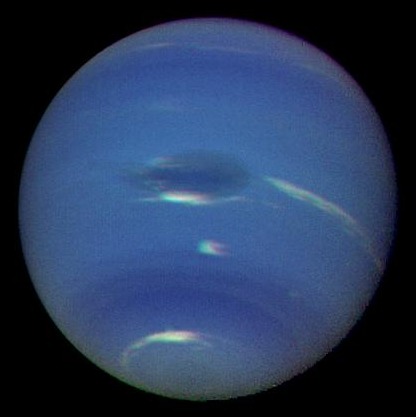
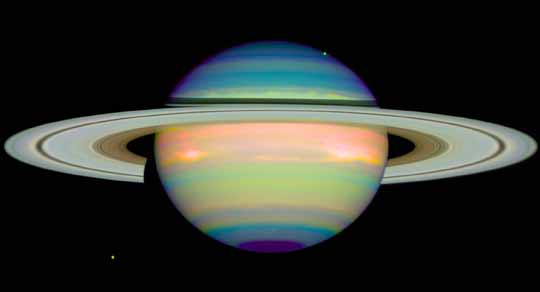
- Change the background color to a color that matches the background of your pictures. These planet pictures both have a black background, so I changed background to black. Modify, Document.
- Save this new Flash Document as Photo Crossfade.
3. Click File, Import and choose your first saved picture. It will appear on the stage in fame 1.
4. Size your picture so that it takes up most of the stage.
7. Select Layer 1, frame 30 and look at the Properties window - Find Color:None and change to Color:Alpha "0"
- If you don't see Color in the Properties......click your picture on the stage with your arrow tool (black arrow).
- If you still don't see Color in the Properties window....you probably forgot to Convert to Symbol in frame 1. Start over....File, New.
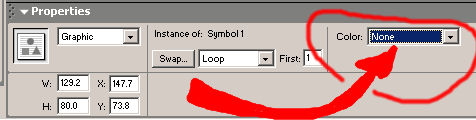
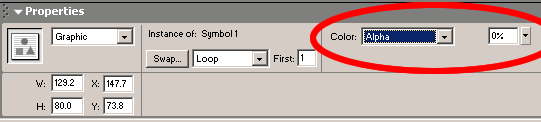
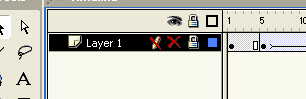
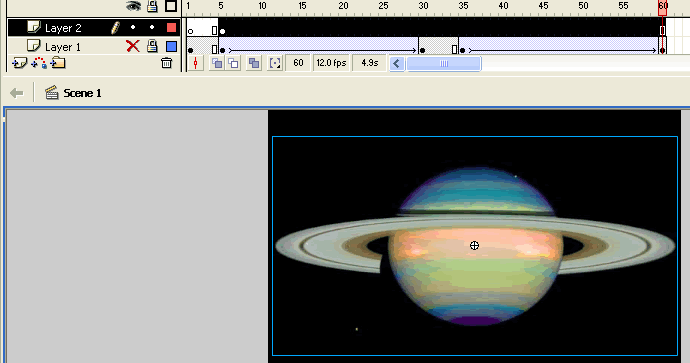
CTRL+Enter to view the Flash Movie.