We're going to make a collage using three pictures.



What we're going to do is to cut the pics OUT OF THEIR BACKGROUNDS and use our own background - solid or pattern.
Fireworks, File, New, make your canvas about 1000w 1000h. Paste your three pictures.
Save this with the name Collage.
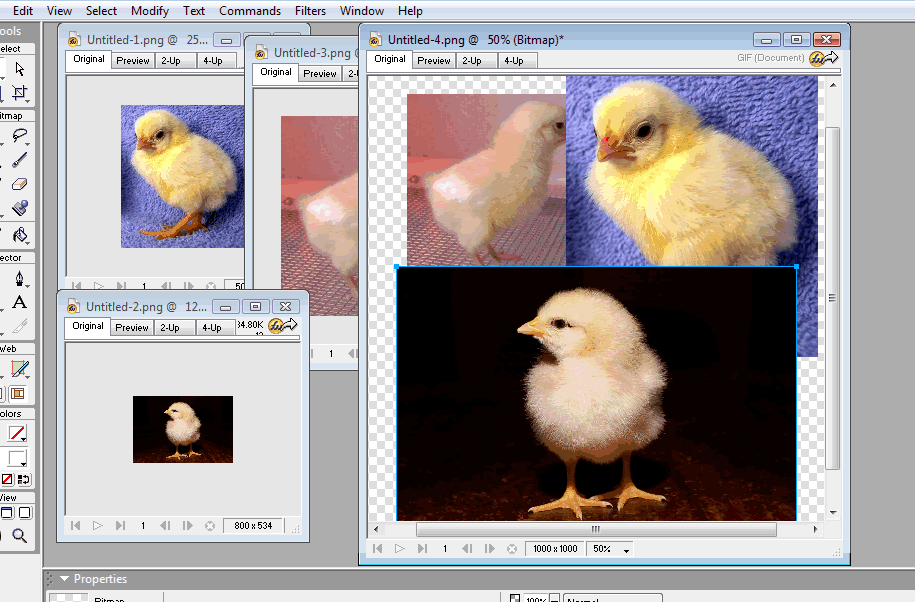
We'll be using the following tools:
- Magic Wand - to get rid of most of the background
- Eraser tool to clean up the edges.
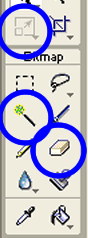
Use the Magic Wand tool to select sections of the background. Then press Delete (on keyboard). If you just deleted part of the picture you didn't mean to then CTRL+Z (undo). You might have to change the Tolerance (in properties) of your Magic Wand to select the background and not the foreground.
Now, use the Eraser tool to erase the background you might have missed with the Magic Wand.
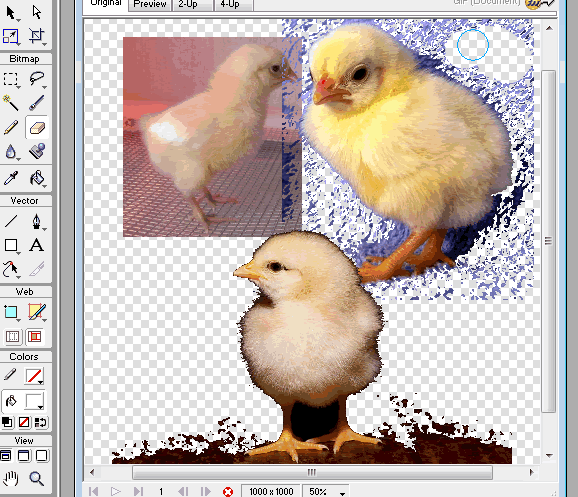
Repeat on your other collage pics.
Finishing up:
- Modify your canvas color to something that fits for your collage or use the Rectangle Tool to make a rectangle background. You probably will want to fill your rectangle with something besides Solid (properties window).
- Give your collage a title - Use one of the Fireworks text effects
we've learned
- Solid color text fill
- Linear fill
- Pattern Fill
- 3D
- Use the Scale tool to rotate and resize your pictures as needed.

Here's an example of a picture that would be hard to cut out for the collage.
