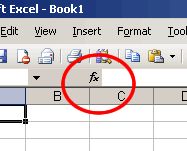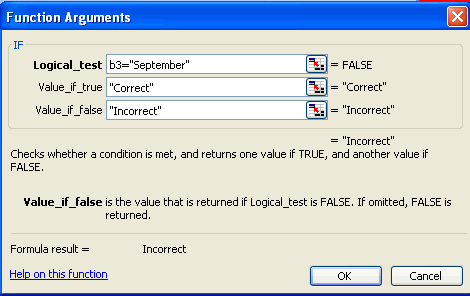Click here to see my example.
Step 1: Design a 3-column spreadsheet.
A1: Title of your quiz
A2: "Question"
A3-A7 type your 5 quiz questions
B2: "Your Response"
C2: "Feedback"
Step 2 - Enter the formulas in cells C3-C7
Click Insert, Function. Go to the logical category and choose the IF function.
Here's how you can fill out the IF function arguments for cell C3 that will check the contents of cell B3 to see if it contains the right answer.
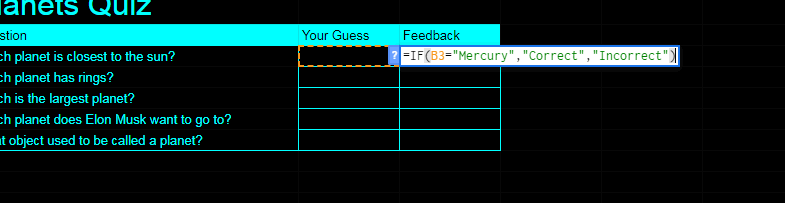
Step 3 - PROTECT YOUR FORMULAS - if people can see or
delete your formulas, it will spoil your quiz.
We'll hide the formulas so people aren't tempted to CHEAT by looking at the formula bar before they answer.
A. Select the cells whose formulas you'd like to hide (column C in this case).
Format > Cells > Protection > Hidden
These cells should already be locked.
B. Make sure the cells where people will type their answers are UN-locked. Select these cells and
Format>Cells>Protection>Locked unchecked
C. You can't hide or lock anything unless you have protection turned on.
Tools > Protection > Protect Sheet .
Check all three boxes, don't put a password in case I want to check one of your formulas.