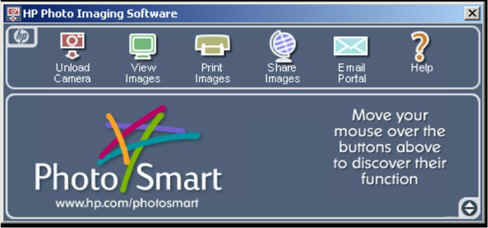The first thing you should understand is how to connect your device to the
computer. I recommend that you use the USB interface if possible.
The parallel & serial connections are more difficult to use.
Throw your instructions and any disks that came with the camera in the
trash--you won't need them and they might confuse you. (just kidding)
| Connecting
the Camera/Scanner. Read
your directions carefully. Cameras & scanners that use serial or
parallel connections might need to be connected before you turn on the
computer. |
| This is the back of a TTI laptop. |
 |
| This is also the back of a TTI laptop.
There is only one available USB port.
The monitor port looks similar (but opposite) to the serial port. |
 |
| This is the back of my desktop computer.
All of the ports are near each other. There are two serial, two USB
and one parallel.
The parallel port is where you commonly connect a printer. If you
use a printer AND a parallel scanner on the same computer, you usually
connect the scanner to the computer, and the printer connects to the back
of the scanner. |
 |
| Using
the camera
Using the camera is similar to using a regular camera. Each
camera has different controls that you will need to explore.
Many cameras have a little monitor that you can use
(1) to view pictures you have already taken
(2) while taking pictures
|
| Getting
pictures from the camera to
the computer |
| If you are using a Sony Mavica, you'll have an
easy time----it uses a floppy disk. Simply take your pictures, take
floppy disk to your computer and copy the pictures from the A: drive to
the C: drive. |
 |
| If you have a camera with USB connection, as
soon as you connect your camera and turn it on, your software should
start.
Follow on screen prompts.
If you choose Unload Camera on this menu, you will be asked where you
want the pictures to go on your hard drive. |
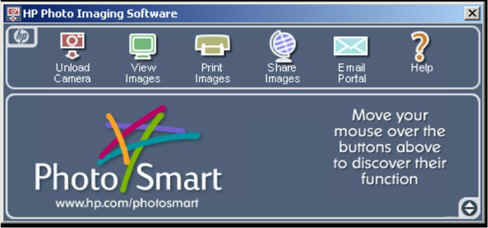 |
|
|
| Using
the scanner. |
| Once you have installed the software that came
with your scanner and connect the scanner to the computer, you have
several different options.
The scanner might have a program to access the scanner--Scangear
toolbox, PaperPort, etc.
You can import into your favorite picture editing program like Imaging,
Photodraw, PhotoShop, Paint Shop Pro, ect. You'll usually look for
the word acquire. |
|